Hello guys!
So, I’ve heard some of you (or a lot of you) have troubles with figuring out Edelweiss+ and I want to show you that it’s not as scary as it seems to be!
I still don’t know everything but recently I advised Amy from Bookish Heights and she was the inspiration for this post so I have some tips and tricks that will make your lives a bit easier, hopefully!

So, this is more or less what I will cover:

- Setting up your profile.
- Using your previous experience.
- A crash course through Edelweiss+ icons.
- Maxing out your chances when writing a request.
- Setting up your filters.
- Other tips.
- What I don’t know.
1. MAKE SURE TO SET UP YOUR PROFILE RIGHT
Your Profile is the first thing you have to worry about when setting up Edelweiss+.
And it may seem scary because what to write and where to link what but SURPRISE SURPRISE Edelweiss has made a neat guide and I will add to it even more detail.
I won’t be repeating the stuff you can find in the link (how to set up an avatar and a summary template) and only expand on it so starting with that:

Above you can see my Edelweiss+ profile.
(I blanked out my email because I use my private one for Edelweiss notifications and, please, ignore those emojis at the bottom. It’s just grammarly app making sure I don’t embarass myself)
Now, what you need:
- Set up a profile picture (check EW guide if you need to),
- Click the three last pencils on the right and make sure you have
- a. chosen the type of account in pencil 4 (for the adress it’s enough to have your country and you can also make your account serchable here),
- b. included all the links you can in pencil 5, and
- c. I don’t remember if it’s automatic but if you don’t have User Administrator click that too,
- Now your summary.
- You need to include your outreach in a concise and easy to see way. I have it in the brackets at the top. (Yep, I’m a tiny new blogger.) You can also add something that implies that you’re working on increasing your outreach,
- Are you #ownvoices reviewer? Make sure to include that!
- Now add something about you that ties you to the world of books and language and/or to the community of potential readers. E.g.:
- if you’re in HS/university you have more potential to meet new people and recommend them books. Also you’re more relatable as a YA reader
- if you study/studied a language or literature like me you can apply this knowledge to write better reviews
- if you’re an active member of any potential reader group, again, you can recommend the books more directly
- etc, etc…
- You can also include what you read since that will be what you recommend mostly and what you recommend mostly will be WHO reads your posts/reviews,
- TA DA! We’ve successfully set up an Edelweiss+ profile! Now onto the next thing.
2. COPY-PASTE ALL YOUR REVIEWS
You reviewed stuff before Edelweiss? Great. Now open your blog/GR and one-by-one search each title on Edelweiss browser.
Have you found one yet? Good.
I will open a book I reviewed for NetGalley and haven’t copied to EW yet for that:

You see that ‘Review’ button? Click it.

You’ll see this but blank.
Fill it out.
- On Edelweiss+ you rate things 1-10 (Yay half-stars!) But not always all the criteria apply. Here, since it’s poetry, I don’t really know how to rate character development so I leave it blank.
- Then copy-paste your review to the blank spot.
- I always click to share my review with the Publisher but it’s your choice.
- Write some themes. It’s theme COMMA theme COMMA like on NetGalley.
- Click save.
- Repeat until you run out of reviews to copy.
Now, why we do that?
So the publisher knows
- that you have experience,
- that you’re a reliable reviewer and not just someone who will request as many books as they can and then leave,
- that you maybe worked with them before.
And so that we get books, of course.
3. WHAT ARE ALL THOSE ICONS?
When you open Review Copies category, you’ll see a bunch of potential ARCs and they’ll look like that:
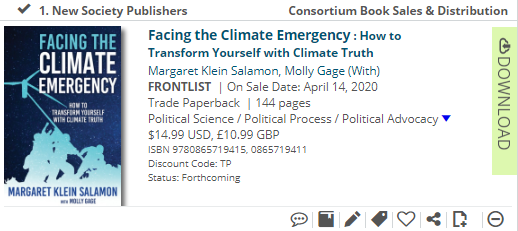
The icons at the bottom is what’s important to us now.
Actually, if you look at the 1st picture of the 2nd point we saw them already but annotated:

So, here:
- First we, of course, have the Review bubble. If you click it you’ll have what we looked at in point 2.
- Then there’s your Shelf. If you click that you’ll have this:

Those are your shelves.- Anticipating is for books you’re interested in and want to request/download or already requested
- Highly Anticipating is the same but you want it more
- Currently Reading is what you’re reading, of course
- Finished Reading is also obvious
- Did Not Finish
- Favourites
- And Clear is the ground setting. All books are Clear until you put them on one of your shelves and you can Clear them if they start to pill up on your Anticipating shelf (Not speaking from experience or anything, of course…)
- This is the Note to the publisher. Honestly, I haven’t used it yet. Ever.
- But Tags are important. Tags are for you so e.g. you can find all your shit in your neverending Anticipating shelf.

- again it works tag COMMA tag COMMA
- once used tag is a saved tag so you can see that when I wrote ‘lg’ it shows me my ‘lgbt’ tag. This is super useful because I never remember what exactly I used as a tag and end up with 15 versions of the same thing
- just tag things with what is useful TO YOU and what will help you separate your books. I use less than 10 tags? And it’s enough.
- That’s a Much Love button and it lights up automatically when you rate a book 8 or higher.
- A Share button.
- And some stuff you’ll never need. Or rather, I have no idea but I never needed it. (Collections are a mystery to me)
- The last one is Hide. For when you see something so cursed you don’t want to look at it ever again.
4. HOW TO REQUEST A BOOK
So, you hit the ‘Request’ button and realise ‘holy shit I need to write something here?? NG haven’t prepared me for this!!’?
It’s ok.
I will.
Do you know how how to write a CV sites advise you to have one generic CV which you then adjust for each position you apply?
Your profile is your generic CV. A request form is the specific one.
How much of your generic CV stays?
- Copy-paste your outreach. Always. Include. Outreach. You worked on it! Be proud of your networking!
- If you’re and #ownvoices reviewer and it’s relevant to this title include that too. If you’re #ownvoices reviewer and it’s not relevant to this title but it’s still a diverse title you may include that you focus on those (if you do).
- Rephrase what ties you to the world of books and potential readers but with the focus on this particular title.
Now, what do we add?
- If you wrote a ‘before reading’ GR review mention it and link to it.
- If you talked about this book on your blog already (e.g. Waiting on Wednesday meme, anticipated reads…) link up to it as well.
- Basically, anything that is you already promoting the book.
- If you have some plans for promoting the book other than the review (fanart, playlists…) mention that too.
- You can also link up one of your reviews to show what can be expected from you.
- And, of course, WHY you’re excited to read this title.
OK, let’s sum it up in a template.
If I requested, let’s say, a cool sapphic book that I have on my 2020 anticipated GR list and mentioned on my blog I would write something like this:
[OUTREACH NUMBERS]
I am an #ownvoices sapphic/bisexual book blogger who utilises her BA in English to write reviews mainly for LGBTQ+ and other diverse books. I am also an active member of the Sapphic Book Club (@sapphicbookclub on twitter) which reviews books with lesbian and bisexual characters.
This book intrigued me with the premise of sapphic romance in x context and with y trope, which I mentioned on my blog:
– link
– link
and Goodreads:
– link
I also create art and write poetry so if your title inspires me this will be an addictional content I will provide.
You can see an example of my review here:
– link
– link
Of course, you don’t have to be so detailed with each request.
I would would write that if I really REALLY wanted the title and I would shorten it adequately for the rest. But for this you have to go with your gut.
5. SAVING FILTERS TO MAKE SEARCHING EASIER
Okay, the one thing that annoys me with Edelweiss+ is the search options are so much more complicated than on NetGalley.
There’s just so many options!
If you’re anything like me, playing with the settings takes up more of your time than browsing the whole thing one page at a time so what’s the point, yeah?
And when you spend ages to set it up just right??!! You have to close that tab eventually.
So I decided to set up a few filtering options that are permanent. Because you can do that apparently.
And here’s how I did that:

First go to your Review Copies page and click ‘Apply Saved Filters’
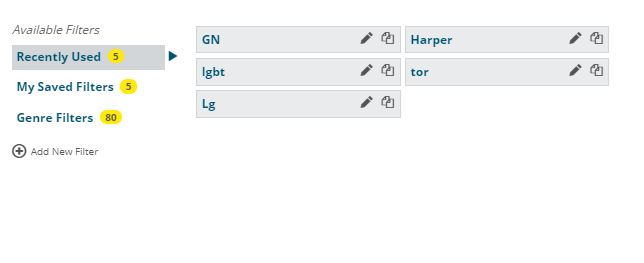
You’ll have this thing but blank. Now click that ‘Add New Filter’

Now you’ll have this mommoth and it will take ages probably but you’ll do it once and it will be available forever. And that’s what counts.
You can apply (-) and (+) filters to either exclude or include things in your search.
There are different categories of filters:
- Imprint — Publishers
- Publication Date — there’s an option from/to and you can use both specific and x months ahead options
- Subjects — subjects and genres
- Dewey — Dewey Decimal Classification is something you can check out here
- Age — here you can filter YA/Adult/Kids Lit
- Review Copy Availbility — Download/Request
Yes, you can see more categories in picture but they’re mostly useless.
Okay, let’s say I want to create a filter that will show me YA books but without Graphic Novels and published between one and three months from now.

I went to the section Ages and chose (+) Young Adult. Then to the Subjects and clicked (-) Comics & Graphic Novels and then you can see the section Publication Date where I set up ‘Starting in 1 month’ & ‘Looking out 2 months’. I named the filter ‘YA -GN 1m+2m’
Now I click ‘Save’ and I have a new filter.
I click ‘Apply Saved Filters’ again and here it is, in ‘My Saved Filters’:

Now, just click it and voilà! We have 97 results instead of milions!
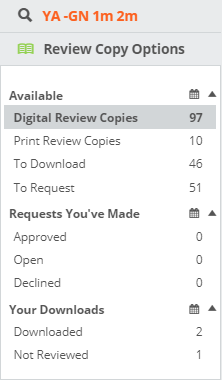
You can also use Edelweiss’ Genre Filters, which are already set up:

6. OTHER RANDOM ADVICE
OK, here are some other Edelweiss+ things that are fun and useful but do not warrant their own section:
- Focusing on fewer Publishers maxes your chances on getting aproved by them (works on NG too)
- If you click that ‘US trade’ or ‘UK trade’ at the top you can change trades and view different books
- You can add friends (I still have no idea how that helps but it’s fun)
Click your name at the top and go to the ‘Friends’ section and here you can look up other bloggers:

You can then find them by selecting ‘People’ section and then ‘All friends’

And you can also read their reviews in the ‘Reviews’ section!

7. OK, I ALSO HAVE SOME QUESTIONS
So, I played the expert but now it’s time for my questions. I need some other person semi-competent at Edelweiss+ to answer me those:
- COLLECTIONS
- What is it for? How do I use it? What do I gain by browsing/making them?
- Is there a way to check if I am auto-approved for anything?
- What’s the point on having friends on EW??
- There’s this thing in People section called ‘Communities‘
- What is it for and how do I use it??
- What is the Buzz for?
That’s it. I hope you guys had fun reading this and that it will be helpful!
- Was my rambling useful to you?
- What are your Edelweiss+ tips?
- Idecided that I like making guides and my next one will be about using Trello to manage your blogging life! Are you interested??




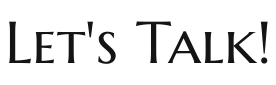

This is sooo helpful, thank you so much!! I’m already seeing a lot of tips that might help me 🙂
LikeLiked by 1 person
No problem, Anniek!! I had lots of fun making this 🙂
LikeLiked by 1 person
That template for reviews is going to help so much! Thank you!
LikeLiked by 1 person
You’re welcome, Kappa!! ❤
LikeLiked by 1 person
I don’t use Edelweiss but I did check it out once and I found it a teeny bit confusing. Your tips are so helpful and amazing! Wonderful post! 💓💓
LikeLiked by 1 person
Oh, it’s an amazing site once you learn what’s what! Just a bit all over the place for newbies! 😀 Thank you, Nikita! ❤ ❤
LikeLiked by 1 person
Thank you for this! I signed up with EW a few years ago, read and reviewed one title. I haven’t browsed it much since then. Coming from NG, EW interface is intimidating. I’d like to use it more so this will be very helpful.
I’m wondering:
– Is there a place to add professional association memberships, such as ALA number? Currently it’s part of my EW profile. On NG it’s a separate field.
– I am also curious about auto-approvals. I am auto approved with several publishers through NG. Wondering if there’s a way to connect/note that on EW.
LikeLiked by 1 person
You’re welcome, Venessa! I was intimidated at first as well and didn’t use it for some time but then there was a period when I couldn’t find anything that interested me on NG and decided to figure it out 🙂
For your first question, I have no idea but check out the fourth pencil where I have ‘None (Independent/Freelance)’? That seems like the most likely place for me. Sorry, I’m just sharing my experiences not any professional advice and I never needed it 😀
And for the second question, I have no idea sadly. I’ve been trying to look that up but not much success. But after I copied my NG reviews I’m getting ‘Download’ instead of ‘Request’ more and more often so I think they DO auto-approve you, just you can’t see it?
LikeLike
This was super useful! I don’t really have a follower base yet, so I haven’t really tried on here yet. I’m having so much luck with netgalley at the moment that I’m kind of hesitating to even try Edelweiss!
LikeLiked by 1 person
I didn’t have a huge follower base when I started with them as well! (I still don’t tbh) You won’t know until you try! Just try your luck! 😊
LikeLike
This is such a helpful post, thank you for writing it! I’ll admit that I’ve been a little scared of trying out Edelweiss, but now maybe I can give it a shot. 😊
LikeLiked by 1 person
I’m glad! Edelweiss is such a great tool once you figure it out! I think it gives you more potential than NG actually so good to hear I could help 🙂
LikeLike
You seem to have a good handle on the Edelweiss + platform. I am going to link to this post in the Goodreads ‘Edelweiss Reviewer’s Group’ where I’m sure the members will appreciate your expertise.
LikeLiked by 1 person
Thank you! I hope this will help many then 🙂
LikeLiked by 1 person
This is a fantastic guide, a huge thank you for putting it together. I already use EW but I still picked up a few tricks from this post.
LikeLiked by 1 person
No problem, Bec! I love being helpful ☺️☺️
LikeLike
Excellent post! This is so helpful, I looked at EW before but it was so confusing that I never did again but this makes it so much clearer! I will definitely set up an account now, really helpful guide! I love how you set it out too! 😊💜
LikeLiked by 1 person
Thank you, KitKat!! I hope you’ll navigate it more easily now 🙂 ❤
LikeLiked by 1 person
You’re welcome! Thank you, I am sure I will now!💜😊🥰
LikeLiked by 1 person
So helpful! I’m totally bookmarking this post!!
LikeLiked by 1 person
Thank you! Glad I could share my knowledge!
LikeLiked by 1 person